Call Notes
A call note is used by the receptionist when a customer wants to be called back. There are several ways to leave a note or to consult a note.
CALL NOTE FOR THE RECEPTIONIST
Team -> Call manager
When a call comes back to the reception and the customer wants to leave a message, here are the steps to follow
1) Press the padlock
2) A bar will appear at the top, fill in the blanks. If the boxes are already filled, please confirm the information with the customer. If it is in another name and/or number, please write in the text box. Never change the current data.
3) Choose the agent or the department
NONE = the note will go to all users of this department
AGENT = put a specific employee if the customer asks for it, the note will go only to him
4) Write the reason for the call in the text box
5) Save when everything is filled with the floppy disk
If the note is to be deleted, press the trash button
-------------------------------------------------------------------------------------
CALL NOTE LEFT IN THE CLIENT'S RECORD
1) Go to the client's record from the search tab or the call tab at the top
2) Click on the 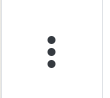 and you will see the Call Notes tab
and you will see the Call Notes tab
3) Add a call note
4) Fill in the necessary fields
----------------------------------------------------------------------------------
COLORS
Blue = general grade / first come, first served, for all users in the department
Red = note to the specific user
Press the notification and the window will appear. Click on it and you will see the details of the note. You have 24 hours to complete the note so that you are not late.
When the call note is completed, press the grey OK box and it will turn green.
Green line = note taken today
White and grey line = more than 24 hours ago
Red line = more than 24 hours ago, late
-----------------------------------------------------------------------------------
CALL NOTES HISTORY
You want to see if all the call notes are completed, how many call notes per department, this is where you will find the information.
Tools -> Call Notes
DEPARTMENTS
Call Notes (My Departments) -> Your Branch
Call Notes (All Departments) -> All Branches
FILTERS
CALL RECORDING
ACCESS TO THE CUSTOMER FILE
-------------------------------------------------------------------------
FIND THE CALL NOTE IN THE CLIENT'S COMMUNICATIONS
Related Articles
Gestions des appels
Ce module servira de voir vos appels en cours, les statistiques d'appel ainsi que tous les enregistrements. Prendre note que pour voir accès à cette page, vous devez avoir le rôle CALL_MANAGER. Pour les écoutes d'appel, il y a aussi un rôle. Je vous ...Call Management
This module will allow you to see your current calls, call statistics and call recordings. Please note that in order to access this page, you must have the CALL_MANAGER role. For call tapping, there is also a role. I invite you to consult the ...Notes d'appel
Note d'appel est utilisé par la réceptionniste lorsqu'un client désire qu'on le rappelle. Plusieurs façons de laisser une note ou de consulter une note. NOTE D'APPEL POUR LA RÉCEPTIONNISTE Équipe -> Gestion des appels Lorsqu'un appel revient à la ...Call Opportunities
This module will allow you to see all opportunities created via an inbound or outbound call. If you want to see by lead type separately, you have the options: All opportunities / In-store opportunities / Web opportunities Don't forget to configure ...Update: Voicemail now integrated- February 20
Great news! This request has finally arrived: VOICEMAIL INTEGRATED INTO TRACTION. Many stores do not have the privilege of having a receptionist to take calls and return calls so they use voicemail. However, this message is not added in Traction, so ...